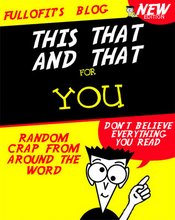Double-click the file you downloaded, and click Setup. Click Yes to agree to the License Agreement and then you will need to type in the serial number you received in the second e-mail. Accept the default Install location by clicking Next, and click Next again on the Program Folder Icons screen.
On the Configure Protection screen, leave all items crossed and go to the next page. Leave Allow Automatic Update crossed, click Next and if you wish to you can read the Readme which has more information. Click Next and then OK to restart your PC.
After your PC has restarted you should see the First Run Wizard screen appear. Click Next then Update Now (you will need to be connected to the Internet first). Wait for AVG to download any available updates and then click OK when it has finished. After AVG has updated itself, click OK.
The main AVG Anti-virus window now appears. You can choose to Run Complete Test now (recommended) which will scan your system for any viruses currently on your PC (this may take a while). If possible the program will 'heal' any infected files, or if it is unable to clean these files it may move them to its 'Virus Vault' where the infected files are kept in a state where they will not be able to harm your computer, but can be retrieved later if necessary.
How Often Should I Run AVG Anti-Virus?
The AVG Anti-Virus system contains several programs which will continuously monitor your system, but it is recommended that you run the AVG program regularly (perhaps once a week) to check your computer for viruses. AVG Anti-virus will check for updates automatically, also remember you can access the main screen by right-clicking the AVG icon on your taskbar and selecting Run AVG Anti-virus. LINK
skip to main |
skip to sidebar
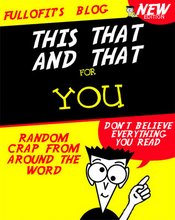
OPINIONS ARE LIKE ASSHOLES EVERYONE HAS ONE AND MOST ARE FULLOFIT
Blog Archive
-
▼
2006
(225)
-
▼
August
(95)
- The Wal-Mart You Don't Know
- Nose Blowing Instructions
- For Bald Babies
- Warning To Metal Heads
- People Sink
- Father-Son Team Set Watermelon Records
- Man Throws Phone 292 Feet to Win Contest
- Cold cuts peppered with viruses
- Stupid stoner SMSes cop about getting baked, by mi...
- Thank You
- Helpful Mail Carrier
- Stone Toilet
- Are You Ready for SP2?
- Safer Registry Editing
- Using REGEDIT With Safety
- Recycle as Much as You Want
- Cheer Up
- For Big Pockets
- Dog Accident
- Be Still My Heart
- Wacky Uses
- Hot off the press
- Strange Facts.com
- Grim Rides
- Original S.S. Minnow for sale?
- Now this makes sence
- Baby Ruth Bars
- Almond Joy Bars
- 3 Musketeers Bars
- Use a mouse pad to open jars
- what is woot?
- Ever wanted to make your own comic strip?
- Mo. Man Sends Porn Pictures of Ex-Wife
- How to keep kids safe on the Web
- Astronomers: Pluto no Longer Planet
- Internet Addiction Test (IAT)
- Employers may face liability for connectivity addi...
- Freeware: AVG Anti-Virus
- What Are Viruses?
- WinRAR benefits
- open source software
- Keyboard shortcuts
- World will end on 9 September 2006
- HOWTO make a fly-powered match-plane?
- FreeEnigma: easy privacy for webmail
- The Taste Test
- Freeware: PIXresizer
- Freeware: Spybot Search and Destroy
- How to Remove the Speaker Icon
- Want to quickly get back to the desktop when you h...
- Close That Window
- Run to a Web Page!
- Diet Coke+Mentos=Human experiment: EXTREME GRAPHIC...
- GHOST RIDE THE WHIP (totally stupid)
- Don't Download This
- Farmer Helps Nab Armored Car Suspects
- Kitten Gets Wedged in Car Dashboard
- Donor Offers Wis. Mower Driver a Scooter
- Bad Humor Memos From The I.T. Dept.
- Send a quick picture
- Bookmark Quickly
- To delete temporary internet files:
- One-Click Shutdown
- Password Protect Folders in XP
- Crashed car gets parking ticket
- 10 things you shouldn't buy new
- Church Fires Teacher for Being Woman
- Endangered Manatee Spotted Off R.I.
- Police: Teen Posed As Reporter at Shea
- Church Fires Teacher for Being Woman
- Wheelies and more
- Chair made from 4,000 CDs
- Who Is Better On The Computer
- Cinema meets digital technology
- Free Holy Water!
- Bulldog Pups
- stupid questions
- Eavesdropping on a botnet
- Cat gets bling bling
- Super charger your Firefox browser
- Firefox rediscover the web
- Even dead people can't escape AOL
- best free ware on the net
- Free Windows Vista Beta 2 copy(Directly from Micro...
- Your Own Personal Best Friend
- Company claims to have generator with more than 10...
- Google launches free, kick-ass word-processor
- Teen Allegedly Uses Oar on Horse Riders
- Las Vegas Passes Public Defecation Law
- Man Trapped Waist-Deep in Chocolate
- Firefighters Shot at for Not Helping Cat
- Las Vegas Passes Public Defecation Law
- Drive-Up Window Crawler Foiled in Robbery
- Women Accused of Satanic Ritual Scam
- Would-Be Robber With Screwdriver Foiled
-
▼
August
(95)