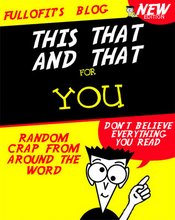The Web provides a wonderful resource for entertaining and educating children, but dangers do exist and it is important for parents to do their bit to keep their kids safe online.
This article features practical advice for both kids and parents.
Advice for Kids
The Internet is full of interesting web sites and is a great way to meet new friends across the world who share your interests.
There are a few simple things to remember to help you stay safe while you're surfing the Web:
- Avoid giving out your e-mail address to people you don't know
- Never give out your full name, telephone number, home address or the name of your school
- Delete any e-mails or attachments from people you don't know
- If you enter a web site or receive an e-mail that makes you feel uncomfortable, tell your parent or whoever looks after you
- Don't tell other people your Internet passwords
- Never agree to meet up with someone you have met on the Internet
- Try to avoid staring at the screen for too long without a break
Some interesting web sites for you to try:
www.bbc.co.uk/cbeebies - CBeebies
www.kidscom.com - fun and games
www.yahooligans.com - search engine for kids
www.bbc.co.uk/schools - BBC Schools
www.homeworkhigh.com - Channel 4's homework site
www.jkrowling.com - Harry Potter author
There are many useful sites with advice about safety for children online including:
www.kidsmart.org.uk
www.nspcc.org.uk
www.nch.org.uk
www.safekids.com
www.protectkids.org
Restricting Internet use to a PC in a family room is one way you can keep an eye on your child's browsing activities. You will be able to take an occasional glance to make sure they are safe, without them feeling like you are watching their every move.
Letting them know your concerns and educating them about the dangers of the Internet will help them understand you are not trying to stop them enjoying the Web, just making sure that they have a safe experience.
There are also various software packages available that can help you monitor your child's browsing when you are not in the room.
These programs can record browser web addresses, e-mails, and chat software, and can also filter and block certain sites and even record what has been typed on the keyboard:
www.softwarexpress.com - The Internet Babysitter
www.cyberpatrol.com - SurfControl CyberPatrol
www.riasc.net/plg.aspx - Parental Lock Guard
www.contentwatch.com - ContentWatch ContentProtect
www.naomifilter.org - Naomi
www.surfsafe.co.uk - SurfSafe
If your kids regularly use Google to search for things, you can use SafeSearch to stop explicit content from appearing in the results.
Go to Google and click on Preferences next to the search box. Under SafeSearch Filtering, you can choose to block explicit images or text. Click Save Preferences and this setting will apply every time anyone uses Google on this PC.
In Windows it is possible to create a separate user account that can be restricted so that the user cannot install harmful software, remove crucial files or change Windows settings.
Create a new user account for your child by going to Control Panel and clicking on User Accounts. Click Create a new account, choose a name and choose a Limited account then click Create Account. Note that some programs may not work correctly with Limited accounts.
You may also wish to put a password on your own Administrator account so that your child cannot use it. Go to Control Panel, User Accounts and Change an account, then create a password for your account.
If your child regularly uses chatrooms, instant messaging or social networking sites, there is an electronic identity card service they can use to verify who they are talking to: Net-ID-me