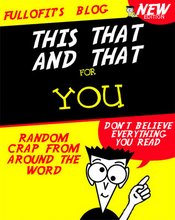Step 1: Know Your System
The first preventive step you need to perform is to take an inventory of your computer system. This information will be vital if you later have to contact technical support or have your system serviced.Start by noting your serial number and model number. With this information, your system manufacturer can determine the components of your system. If you've added components to your system, note the model and version numbers of the components. You'll find this information in the documentation that accompanies add-on hardware.
A definite must-have program to complete a system inventory is Belarc Advisor, a free program showing a detailed profile of your installed software and hardware, missing Microsoft hotfixes, anti-virus status, CIS (Center for Internet Security) benchmarks, and displays the results in your Web browser.
Beyond these basics, you need to get details of your system's configuration. On Windows PCs, this means copying and printing a few important system files that will come in handy if you later have a problem or need to speak to a tech-support person. The simplest way to preserve your system configuration files is to run the Sysedit program. With Windows 95/98/ME, click on Start, RUN, type SYSEDIT in the blank window, and click OK. It will bring up all your system files -- from AUTOEXEC.BAT to SYSTEM.INI -- in Wordpad windows. From there, you can save them to a floppy disk and print them out. In Windows 3.1, you'll find the Sysedit icon in the Main group. With Windows XP/2000, you can go into Accessories, System Tools, System Information to find and print this important data.
If you own a Mac, you don't need to copy system files, but you should make a list of all the INIT and CDEV files -- collectively called system extensions -- that load on start-up. Conflicts among these files are a common source of program crashes on Macs. You can see a list of these files using the Extensions Manager Control Panel, which also lets you turn off one or more extensions so that, by process of elimination, you can identify which one is causing you problems. One limitation of Extensions Manager is that it doesn't let you print a list of extensions. If you want a list, you have to print the Screen.