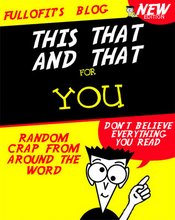Firefox
Basically after getting to the hidden config settings you set the browser to request more data that it usually does.
1.Type about:config into the address bar and hit enter. Scroll down and look for the following entries:
network.http.pipelining
network.http.proxy.pipelining
network.http.pipelining.maxrequests
Normally the browser will make one request to a web page at a time. When you enable pipelining it will make several at once, which really speeds up page loading.
2. Alter the entries as follows:
Set network.http.pipelining to true
Set network.http.proxy.pipelining? to true
Set network.http.pipelining.maxrequests? to some number like 30. This means it will make 30 requests at once.
3. Lastly right-click anywhere and select New-> Integer. Name it nglayout.initialpaint.delay? and set its value to 0?. This value is the amount of time the browser waits before it acts on information it receives.
If you're using a broadband connection you'll load pages MUCH faster now!
Internet Explorer
How to speed Up HTTP Requests On Internet Explorer
To comply with current Internet standards, Internet Explorer limits the number of simultaneous downloads to two downloads, plus one queued download. This configuration is a function of the browser. However, as connection speeds increase, and the number of total connections that are allowed to Internet servers increase, the two-connection limit may be restrictive.
Please Note: Changing the maximum number of connections beyond two is a violation of Internet standards; use at your own risk!
To increase the number of simultaneous connections that are allowed, follow these steps:
1. Start the Registry Editor
2. Go to HKEY_CURRENT_USER \ Software \ Microsoft \ Windows \ CurrentVersion \ Internet Settings
3. Select New > DWORD Value from the Edit menu
4. Name the new value MaxConnectionsPer1_0Server
5. Right-click the MaxConnectionsPer1_0Server value and choose Modify
6. Under Base, click the radio button next to Decimal
7. In the Value Data: box enter the number of simultaneous connections you want to set (for example 10 is a good value)
8. click OK
9. Repeat steps 3 - 7 using the new value MaxConnectionsPerServer
10. Exit the registry editor
This will reduce the RAM usage when firefox is minimized.
1. Open Firefox and go to the Address Bar. Type in about:config and then press Enter.
2. Right Click in the page and select New -> Boolean.
3. In the box that pops up enter config.trim_on_minimize. Press Enter.
4. Now select True and then press Enter.
5. Restart Firefox.
------------------------------------------------------------------------------------------------------------------------
------------------------------------------------------------------------------------------------------------------------
Make it even more FASTER!!
Firefox waits 250Ms before a picture is loaded, to change this:
type about:config >> Network.http.max-connection >> double click and change it to 40.
MORE SPEED!!
When you have a fast internet connection, you can change this to.
type about:config >> Network.hhtp.max-connections-per-server >> double click and change it to 16. Also change Network.max-persistent-connections-per-server to 4.
If you have an older machine and Firefox takes some time to load. Right click on the shortcut to Firefox >> properties. At target type: C:\Program Files\Mozilla Firefox\firefox.exe? /prefetch 1
With new computers you don't notice the difference.
Firetune wil also tweek firefox for you. get fire tune here.
skip to main |
skip to sidebar
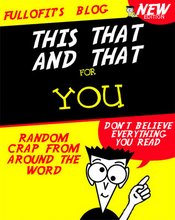
OPINIONS ARE LIKE ASSHOLES EVERYONE HAS ONE AND MOST ARE FULLOFIT
Blog Archive
-
▼
2006
(225)
-
▼
September
(108)
- MONITOR
- Memory:
- CPU:
- MOTHERBOARD:
- Hard Drive:
- The Oldest Website
- New Browser To Leave You Without A Trace
- Increase Internet Bandwidth
- Change the location of the My Music or My Pictures...
- The Power Of F5
- First Defense To Malicious Attack
- Keep Your Private Files Private
- Notepad Timestamp
- BASICdraw 1.0
- Notepad++ 3.8
- 70 Ways To Tell You've Been Online Too Long
- WordWeb 4.0
- PhraseExpress Autotext 3.0
- Newspaper Headline Generator
- Warning Sign Generator
- Bullet With Your Name Image Generator
- Countdown Conundrum Generator
- Proxy Generator
- Insult Generator.
- Rare Snake Hides In Woman's Panties
- Bruce's Unusual Typing Wizard 1.0
- MovieCal 2.1
- The Weather Man 1.0
- Steps to Trouble-Free Computing 3/10
- Random Key 1.0
- Harry's Filters 3.0
- Water Ripples Plug-in 1.3
- YeahReader
- Contact Numbers 1.5
- AutoHotkey
- Vorbital Player Version 1
- ShutdownXP Enforcer 6.3
- Nanny Shutdown v1.2
- What's the WinKey used for on the Windows keyboards?
- How can I find sites that have links to my home page
- How to Delete AOL Instant Messenger
- Steps to Trouble-Free Computing 2/10
- No title
- Sdrawkcab Klat (Talk Backwards).
- Bonzi Buddy Removal Instructions and Help
- Steps to Trouble-Free Computing 1/10
- Is It A Virus or a Hoax?
- How to Delete Undeletable Files in Windows
- N.Y. Woman Wins $1 Million Lottery Again
- Celebrity Tanning Secrets
- You Must Be Baptized To Ride This Bus
- Snake Goes From Weapon to Wounded
- Woman in Wheelchair Shoots Alleged Mugger
- Trio Accused of Gunpoint Prayer Session
- Bridget Jones' Knickers on Auction Block
- Jilted Bride Turns Wedding Into Benefit
- Dynamic Sign Generator
- Collage Generator.
- Cemetery's Flags Found in Squirrel Nest
- Police: Man Robs Bank to Be 'Supported'
- Tenn. City to Pull 'Goats Working' Signs
- Man's Gun Fires in Wal-Mart Bathroom
- Woman, 79, Charged in Toy Gun Robbery
- Burlesque Heats Up Global Warming Event
- Tattoo Generator.
- Replace Outlook With GMail As Your Default Email P...
- List of Best Antivirus Software
- Boat Suit
- Your Life Score
- Airport Security
- Play Space Invaders
- AT&T hack exposes 19,000 ids
- Current Account Balance
- Google & eBay Announce International Advertising Deal
- Useful Windows XP DOS Commands & Tricks
- How to Access Blocked Websites
- Download Windows Media Player 11 Beta 2
- Which Car For You?
- The Dangers Of Snacking
- Dipsticks
- Distant Crime Fighter
- Brothel's Fuel Discount
- The Clicks Of The Trade
- Crocman Irwin Is Killed
- EVIL GARDENER DANGLES GIRL OVER BRIDGE
- Forgotten Windows Login
- Shortcuts for Mozilla Firefox
- Format Hard disk
- Tweak browser
- Faster Shutdown Of Windows
- Speed up Windows XP
- Closing Error Reporting
- Question in a Bottle Finally Answered
- Walt Disney World fingerprints visitors
- PS3 doesn't come with expensive wire
- Hair used to clean up oil spill
- Stansted airport's list of deadly dinners
- Identity thieves in Toronto steal entire house
- Google uses game to get good image metadata with I...
- Sony BMG settles Canadian DRM class action
-
▼
September
(108)